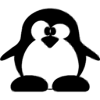Windows 7 LAN Driver (5.14Mb):
Download (http): http://www.cxemateka.ru/ftp/IPM41-D3/LAN/Install_Win7_7003_0622.zip
Download (ftp): ftp://203.148.250.132/Drivers/SVOA_PC/Computer/Pegatron/IPM41-D3/LAN/Install_Win7_7003_0622.zip
Windows XP LAN Driver (4.84Mb):
Download (http): http://www.cxemateka.ru/ftp/IPM41-D3/LAN/WINXP.zip
Download (ftp): ftp://203.148.250.132/Drivers/SVOA_PC/Computer/Pegatron/IPM41-D3/LAN/WINXP.zip
Windows Vista LAN Driver (5.26Mb):
Download (http): http://www.cxemateka.ru/ftp/IPM41-D3/LAN/Install_Vista_6225_0720.zip
Download (ftp): ftp://203.148.250.132/Drivers/SVOA_PC/Computer/Pegatron/IPM41-D3/LAN/Install_Vista_6225_0720.zip
Download (http): http://www.cxemateka.ru/ftp/IPM41-D3/LAN/Install_Win7_7003_0622.zip
Download (ftp): ftp://203.148.250.132/Drivers/SVOA_PC/Computer/Pegatron/IPM41-D3/LAN/Install_Win7_7003_0622.zip
Windows XP LAN Driver (4.84Mb):
Download (http): http://www.cxemateka.ru/ftp/IPM41-D3/LAN/WINXP.zip
Download (ftp): ftp://203.148.250.132/Drivers/SVOA_PC/Computer/Pegatron/IPM41-D3/LAN/WINXP.zip
Windows Vista LAN Driver (5.26Mb):
Download (http): http://www.cxemateka.ru/ftp/IPM41-D3/LAN/Install_Vista_6225_0720.zip
Download (ftp): ftp://203.148.250.132/Drivers/SVOA_PC/Computer/Pegatron/IPM41-D3/LAN/Install_Vista_6225_0720.zip
Driver Installation
To install the driver, proceed as follows
Launch the executive file "setup.exe"
Follow the instructions displayed by the setup.exe program
NOTE:
On Plug and Play Windows platforms, the adapter will be
identified and configured automatically. Please stop all the
automatic installation by Windows system.
To install driver, you should have administrator's privilege.
Manual Installation
Manual installation is to install driver by the installation file
(INF) rather than use the "setup.exe" mentioned above. To install
driver manually, please open Device Manager, expand the Network
adapters tree list, select the "Realtek RTL81XX Ethernet NIC", and
click right button, execute the menu item Update driver..., and
follow the direction to indicate the path of INF file.
NOTE:
Manual installation is a kind of method of installation by
advanced user. Generic users please use the "setup.exe" to
install driver.
Silent Installation
The section describes the process to install driver without showing
any dialog box on user's screen and requiring user's attendance. If
you need to install driver in silence, you may launch DOS prompt and
execute
Silent Installation
C:>%driver_path%\setup.exe /s
Silent Removal
C:>%driver_path%\setup.exe /s /f1".\uninstall.iss"
вторник, 16 февраля 18:48:57 2016